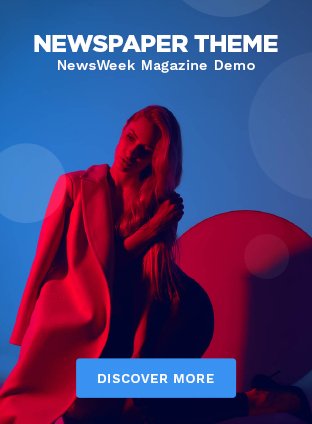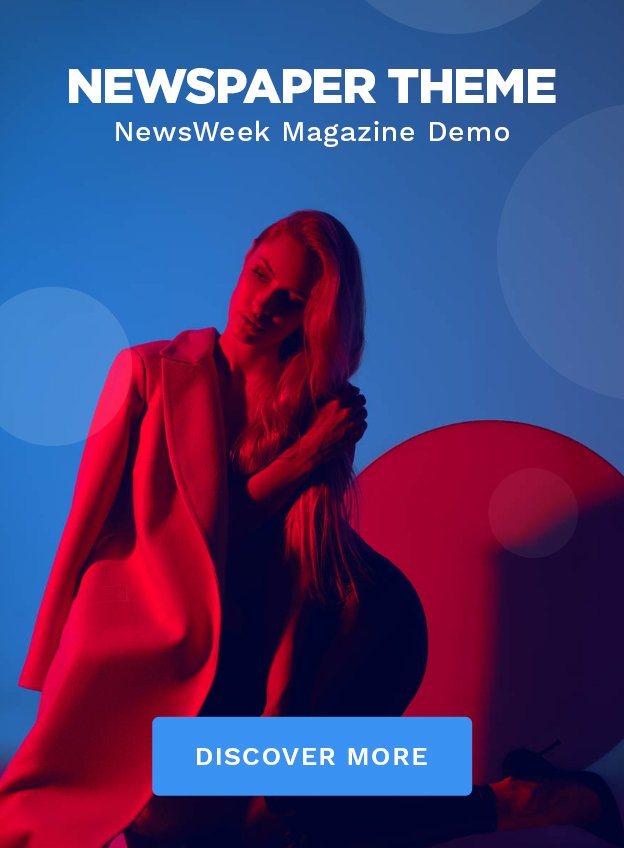Macbooks are quite reliable as far as computers go. More and more people are picking them regardless if their primary goal is entertainment or work. Sleek design, lightweight, and a plethora of neat applications as well as features make Macs attractive.
Nevertheless, like other computers, Macbooks cannot perform at the top level despite their reliability. You are bound to run into some performance problems sooner or later. And when that happens, knowing how to act can save you time. It also helps if you take proper care of the laptop from the day you buy it.
This article will provide you with suggestions to improve Mac’s speed. Build your maintenance strategy around the methods below.
Method #1 – Have Enough Free Drive Space
Macbooks excel in many areas, but some people find that they do not have the most storage available. If you encounter a similar issue, look for ways to eliminate it.
For example, install a cleanup utility tool and get in the habit of removing temporary system backups, caches, and app extensions regularly. As for other storage space (one that is not temporary data), you need to pay attention to applications, email attachments, and downloads.
It is also worth mentioning that one can transfer data to external hard drives, memory sticks, and cloud storage instead of deleting files. Lastly, streaming platforms help when it comes to consuming media. Instead of keeping movies, music, and TV shows on the computer, why not watch or listen on the available streaming services?
Method #2 – Get Rid of Visual Effects

Gimmicks like a backlit keyboard offer no real value. If anything, visual effects are a hindrance to the system’s resources, including battery lifespan.
Take a more pragmatic approach and get rid of a backlit keyboard, visuals for music, animated openings for the Dock, and other visual effects that may be present on the Macbook.
Method #3 – Close Unnecessary Background Apps
Launch the Activity Monitor and sort the processes by CPU, memory, or energy. The apps at the top are your biggest concern. While there are some exceptions, like integral applications of a Macbook, you may find some background apps that consume too many resources.
If an application is unnecessary, there is no point having it actively run in the background. Close any redundant apps that free up system resources. That should help with the Macbook’s performance.
Method #4 – Check for Potential Viruses
Make sure that the laptop is malware-free. Even a slight virus or malware can cause significant damage to the system and slow down the computer’s speed. Not to mention you potentially exposing personal data.
Scan the Macbook’s drive with reliable antivirus software. If the scan indicates that there are no corrupted files, the computer should be clean. On the other hand, remove any files that are corrupted.
Method #5 – Remove Dust Inside the Computer

Do not ignore the filth that accumulates inside the Mac over time. Dust and dirt are a problem that will lead to potential hardware damages.
Internal fans may struggle to provide enough cool air. If you hear a loud noise or notice that the computer is overheating, do not wait before it is too late.
In case you are reluctant to take the laptop apart yourself, get someone who has experience. Maybe there is a nearby service store that can help you.
Finally, you can also consider investing in a cooling pad. The accessory will function as an additional source of fresh air and help cool the Macbook.
Method #6 – Add New Hardware If Possible
Some Macbooks are built in a way that you can replace or add new hardware. If your Mac’s model allows for it, investing some money in additional memory or replacing a hard drive with a solid-state drive could be worth it.
Some Mac owners also consider getting an external graphics processing unit, especially if playing video games is one of their favorite hobbies.
Method #7 – Declutter Desktop

A cluttered desktop is not a pretty sight, but that is the least of the worries for Macbooks. The system has to render every desktop icon when users switch back and forth between the desktop and another window.
It may be difficult to change your habits because having files on the desktop makes it easier to access them. However, sacrificing this small convenience for the sake of improving the computer’s performance should not be an issue.
Method #8 – Install Updates
Remember to update your system whenever there is a new macOS version out. Even if an update takes some time to download and install, the benefits outweigh the time you would have to spend waiting for the updates to finish downloading and installing.
The Macbook’s system will also receive performance, stability improvements, and potential security patches in addition to the latest features.